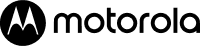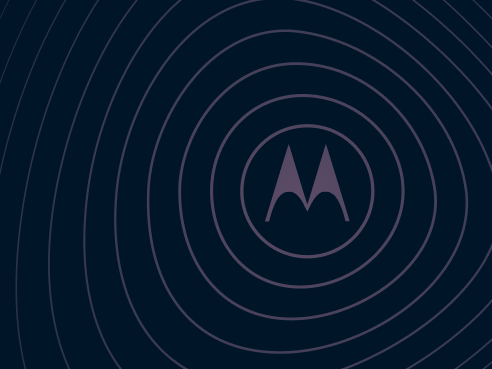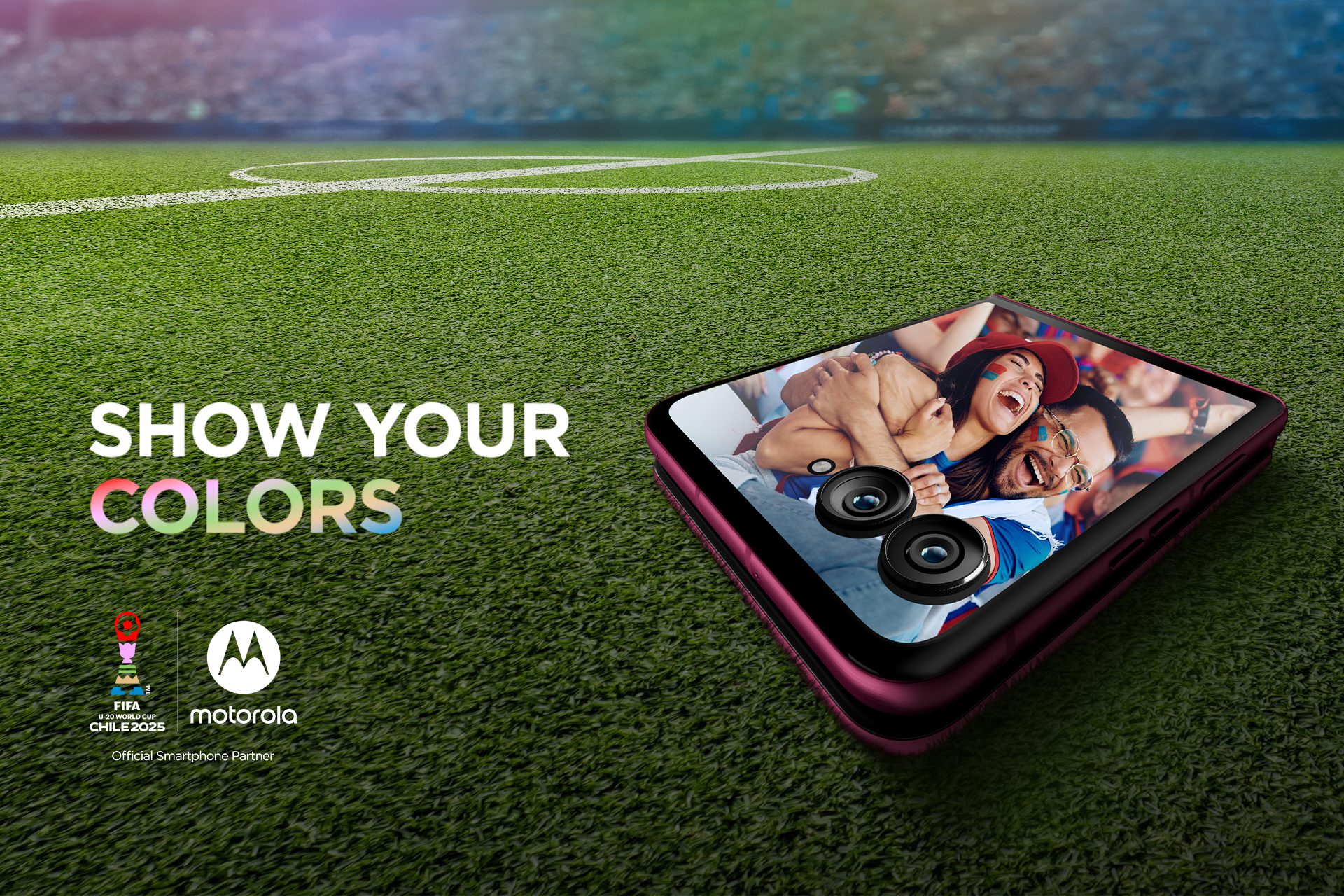Available for all moto g100 users, the new function lets the user digitize documents and convert them to Adobe® PDF files in just a few steps
Today, Motorola is excited to announce our newest camera function: Scanner Mode. Already available on our moto g100 devices, Scanner Mode makes it easy for you to digitize documents directly on your smartphone.
To use this resource, just open the camera application and swipe from right to left to access camera modes and choose Scanner mode in the “Photo” section. Then, point the camera at the item to be digitized, zoom in, if needed, and take the photo. After finishing the digitization, you can also adjust the contrast to improve visualization by selecting either “Original”, “Mono” or “Enhanced” and, if necessary, adjust the edges with your fingers by following the guidelines and clicking on “adjust”.

All the digitized files are automatically saved as a .jpg extension to facilitate sharing. The files can be accessed via the Google Photos App available on all Motorola smartphones. It is also possible to convert the digitized file to .pdf format. Just access Google Photos, select the image, drag it upwards with your finger to access image information, select “Print”, click on “Save as PDF” in “Select Printer” and click on “PDF” to save the file.
Made possible by Google Lens, another feature the Scanner mode offers is the option of copying text from an image. Just select the desired image, drag up with your finger to access information and click on “Copy Text”. Then, select the desired text and click on “Copy text”.
Scanner Mode will soon be offered on other Motorola devices.