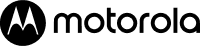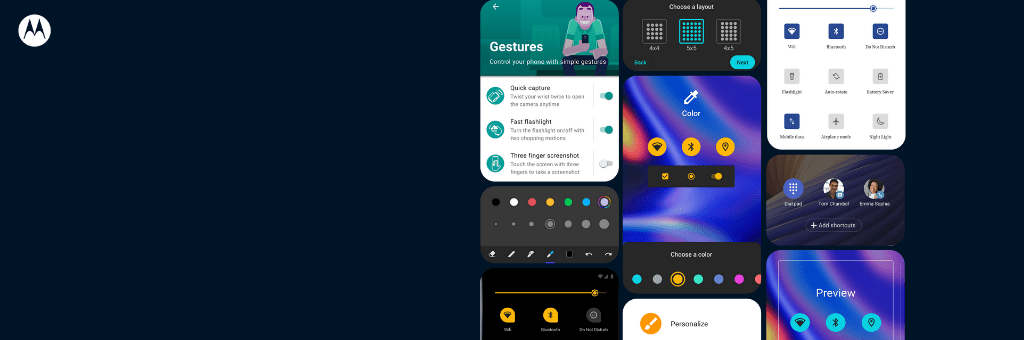Motorola is innovating once again and bringing to the market a re-invention of the iconic flippable cell phone: RAZR. At the time, the original razr had an external display to show the time and other information at a glance. Today, consumers are starting to recognize the need to disconnect, but they still want to have the most important information at their fingertips when it’s necessary. That´s why our engineering & user experience teams developed a totally new smartphone display for the new razr that adds interactivity, allowing you to actually respond to notifications and control some phone features even while it´s closed.
Motorola razr features a 2.7-inch OLED interactive Quick View front display, a touch screen that helps you tackle notifications without constantly opening your phone. Like the original razr, the Quick View display has information at a glance when the phone is closed, but it also lets you interact in completely new ways.
1. see, respond and move onThe Quick View display easily lets you see all of your notifications without opening the phone thanks to Peek Display, part of our exclusive Moto Experiences. Peek Display gives you a quick preview of notifications and updates, but also lets you open them to see more, or dismiss them. You can even reply to text messages and emails directly on the Quick View display with a smart reply or by dictating a voice reply. You can also take calls when the phone is closed and use the main camera to make video calls, all without having to open the phone.
2. pay and be on your wayrazr comes equipped with NFC technology, which allows you to authorize mobile payments using Google Pay on the go. You can use the Quick View display to easily pay with a tap in just seconds, so you ll never hold up the line at check out.
3. rock out to your favorite songs You can listen to music and get easy access to control media playback from the Quick View display while the phone is closed. Now when you want to change a song, you don´t have to go into your phone and fumble with the controls. All you have to do is swipe up on the media player icon to play, pause, or toggle between tracks. You can also enable Moto Actions to let you use the volume keys to change tracks while the screen is off.
4. snap the perfect shot We´ve made sure razr´s compact design doesn´t stop you from taking amazing photos. When razr is closed, you can use the phone´s main camera to capture high-quality selfies. When you want to take a selfie, simply twist your wrist twice to open the camera using the Twist to Capture, part of exclusive Moto Actions. Then you can snap a photo with just your smile thanks to Auto Smile Capture, or use the volume keys as shutter buttons.
And there´s a brand new way to take selfies on razr: Gesture Selfie. When you show the camera an open palm, it triggers a two-second countdown timer before taking a shot automatically. The Quick View display also comes in handy when you re taking photos with the phone open. When you set a timer on the internal display, a countdown will also appear on the external display to let your subject know it´s time to pose. And after capturing a photo on the internal display, the external display can show a preview for your subject to review to make sure it´s just right.
You can also set the Quick View Display to play a fun animation to get your subject´s attention when taking a photo to help with photographing young kids or even pets.
5. get help from Google Assistant The Quick View display was designed to work with Google Assistant, so you can get the information you need with voice control. You can talk to Google Assistant any time, even when the phone is closed and locked. Just say “Ok Google” to start giving voice commands or asking questions to use your digital assistant to the fullest.
6. seamless transitions in an instant The Quick View and Flex View displays are made to work together to create an incredibly intuitive user experience. Whenever you need more information or want a bigger view, a simple flip is all it takes. Whatever you see on Quick View magically moves to the larger Flex View display the moment you flip open the device.